- Articles
- Enhancing productivity with the new dictation...
Table of Contents
Microsoft added an optional dictation add-in for their key Office 365 apps, appropriately called “Dictate,” in the summer of 2017. The add-in enabled you to dictate documents in Word, compose emails in Outlook, and add notes and other text into PowerPoint slides using your voice. It was a free add-in but came with a caveat: as part of the Microsoft Garage experimental app incubator program, it wasn’t a full-supported app. Back then I installed it for personal use but Amaxra wouldn’t deploy it to our customers unless it was a fully-supported Office 365 feature.
In March 2018, it appears official support for dictation will be added to Office 365 soon. A pre-release version of Office 365 sent to the Office Insiders enthusiast community included a built-in dictation feature for Word, Outlook, and PowerPoint. The idea behind the built-in dictation feature is to allow any Office 365 subscriber with a microphone (e.g. virtually all laptop users and desktop PC users with headsets) to turn conversational speech into onscreen text for their documents. Office Dictate uses artificial intelligence and speech recognition technology built on the cloud-powered Office Intelligent Services. While it only works in the US market dictating in English, the plan is to expand to other languages and markets after the official launch.
I installed the latest Office Insider version to test out the new built-in dictation features for Outlook, Word, and PowerPoint to see how it could increase the productivity for both Amaxra employees and for our Office 365 customers. Amaxra has deployed Microsoft Office 365 solutions to numerous companies who would benefit from a good speech-to-text feature in their workflow to help them save time and produce better results.
Setting up Office Dictate
Enabling the dictate feature in my Office Insider pre-release version requires three things:
- A reasonably-good microphone – I say “reasonably good” because the microphones built into most sub-$500 consumer laptops are low quality compared to the microphones found in high-end business laptops and tablets such as the HP EliteBook and Microsoft Surface series. If you are concerned about the quality of your built-in mic, then I recommend trying any of the over 100 different headsets that are certified for use with Skype For Business.
- A broadband Internet connection – This is because the underlying Office Intelligent Services platform that the dictate feature runs on is in the cloud. Think of it like when you use the “Siri” voice assistant on an iPhone or the “Alexa” intelligent speaker from Amazon, both of which require a relatively fast Internet connection to process spoken words in the cloud.
- Allowing the Office Trust Center to connect to the cloud – Because the Office Intelligent Services require that connection over the public Internet to the cloud, Microsoft is required to ask your legal consent before that connection is made.
To allow access to the cloud, I had to navigate to the Microsoft Trust Center in Office 365 by clicking File > Options > Trust Center > Trust Center Settings > Privacy Options. And then ticking the box for “Let Office connect to online services from Microsoft to provide functionality that’s relevant to your usage and preferences.” Again, this is not any different than what you must do when enabling Apple Siri, Amazon Alexa, or other cloud-powered voice services for the first time. The anonymized data processed in the Office Intelligent Services cloud is then used to “train” the dictation to your voice—which in turn improves speech recognition to result in fewer mistakes in dictation.
It’s important to note that as of March 2018, the Office Dictate feature is not compliant with the US Health Insurance Portability and Accountability Act (HIPAA). As HIPAA compliance is required for most medical professionals, Amaxra would not deploy or recommend this feature for doctors who wanted to replace their dictation services with Office 365… yet. Microsoft is likely evaluating how to add HIPAA into Office Dictate because many doctors rely on dictation services and it must be a market that Microsoft would like to break into.
Once you’ve set up your mic, the Microsoft Trust Center and connected to the Internet, open Microsoft Word (or Outlook and PowerPoint) and click on the new Dictate icon in the menu ribbon:
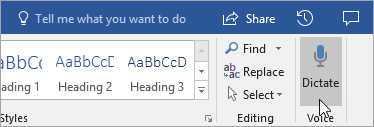
After a second or two (depending on the speed of your PC and your Internet connection), a red “recording” dot will appear on the icon and you’re ready to begin dictation.
Cloud-powered punctuation
I tried the Dictate feature in all three Office 365 apps for which it was available and found that feature was the most promising for productivity gains in Outlook, with Word coming in a close second. I would speak naturally, and the text would automatically appear in my email or document with surprising accuracy. It was interesting to see how the cloud-powered Office Intelligent Services with artificial intelligence aided the accuracy. For example, Office Dictate could (usually) tell by the inflection in my voice to add a question mark at the end of an interrogatory sentence. If I needed to add a comma, period, or even start a new line/paragraph, I would say “At this point comma I need a break period new line it’s as simple as that” and Office Dictate displayed the text with all of my punctuation exactly where it needed to be:
At this point, I need a break.
It’s as simple as that.
Although this feature was available in PowerPoint, I didn’t really get much use out of it. I’ve heard from other Office Insiders that in PowerPoint the Dictate feature is good for adding review notes, but it is somewhat clunky to use in my current workflow. However, in Outlook and Word the potential for performance and productivity gains were easy to see with Office Dictate—even in this pre-release version.
How to get started with Office Dictate
When the official release of Office 365 with Dictate is available, Amaxra will deploy it for our customers. Our expert consultants can help your employees to increase their productivity with our integrated cloud-powered Microsoft solutions designed for your specific business outcomes.
