- Articles
- How to spot FAKE virus alerts in Windows (and...
Table of Contents
Virus alert from Microsoft, blares from the pop-up window in your web browser. All you did was place an innocuous search for an item or some other research on your work computer. But now your screen is full of warnings such as: “A harmful virus has been detected on your computer” or some other such “suspicious activity.” According to everything you see on the screen, the pop-up warning is the only thing between you and impending doom, so you need to do exactly as instructed.
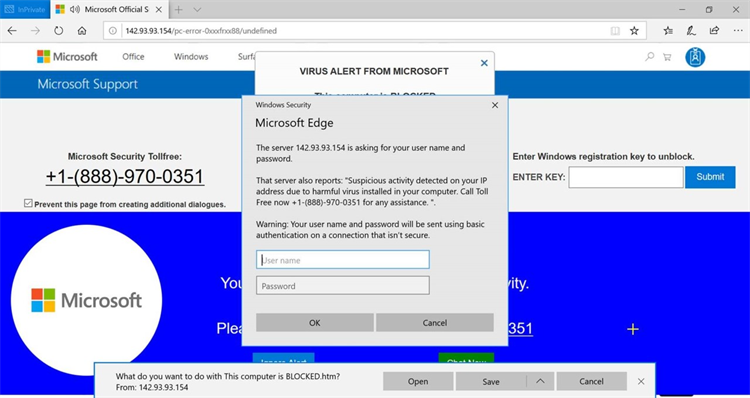
But don’t panic. Here’s what’s really happening when you see these types of warnings: Nothing.
How to get past these phony virus warnings
It’s a lie and is nothing more than a scare tactic used mostly by criminals wanting to steal your data. Now that you know the truth, let’s outline the simple steps you can do to get past this cybersecurity obstacle on your screen and get back to doing what you want on your computer.
- Ignore the instructions – While your screen may not look exactly like the example above, the majority of these fake warnings are very similar. They look “official” in some way because they have recognizable logos such as Microsoft. Sometimes the screen will be red and have a computerized voice telling you that your computer is locked for scary-sounding reasons. But the fact is that what you’re seeing is only a web page displaying very scary stuff. Hackers are playing on your fears by telling you something scary is happening, the consequences are dire, and the only way to stop the scary stuff is to follow their instructions. In reality, the web page isn’t doing scary stuff until you click OK, open, or whatever it prompts you to do. Please DON’T do this!
- Kill the process – Instead of following whatever instructions the would-be hackers have pasted all over your screen, you should close your web browser. However, the hackers don’t want that option to be easily available to you and have configured this pop-up window to hide the typical “X” in the upper-right corner of your screen. So, you have to manually kill the process in your Windows Task Manager. To do this, press Control-Alt-Delete on your keyboard to bring up the security window and click Task Manager. In the Windows Task Manager, select the browser (in this case Microsoft Edge, but it also happens to Google Chrome and Mozilla Firefox browsers) and then click the End Task button in the lower-right corner of the menu:

- Run your antivirus – To reiterate, your computer does NOT have a virus when you see all of these warnings on your screen. It is just a web browser pop-up that looks like a virus alert. When you kill the web browser, the fake warning will go away. Although killing the web browser should be the end of it, it is never a bad idea to run your antivirus just to be sure. To be doubly sure, I recommend restarting your computer and logging in as you normally would to confirm all is well.
Stay safe and protected
But it never hurts to have a proactive cybersecurity solution, too. For companies using Microsoft Windows 10 and/or Office 365, Amaxra recommends our Advantage Package that combines our Office Protect cybersecurity solution, Cloud Backup, and on-demand Quick Help online training platform to maximize your Office 365 investment.
